Facebook Lead Ads are the latest offering in the Facebook Advertising Platform that enables all advertisers to easily collect users’ personal information in a way that’s never been possible before.
All people need to do is click on the message, and Facebook will automatically show a pre-filled form. Just one more click and their personal data – such as their name, email address and more – is collected.
And this is why they have one of the lowest cost / lead compared to any other channel, as reported by prominent Facebook Marketers such as Jon Loomer.
Contests can help businesses accelerate social media engagement, increase brand awareness, generate leads and sales, and drive product or service usage. They provide quick and low-cost incentive to encourage your customers to do some of your marketing for you.
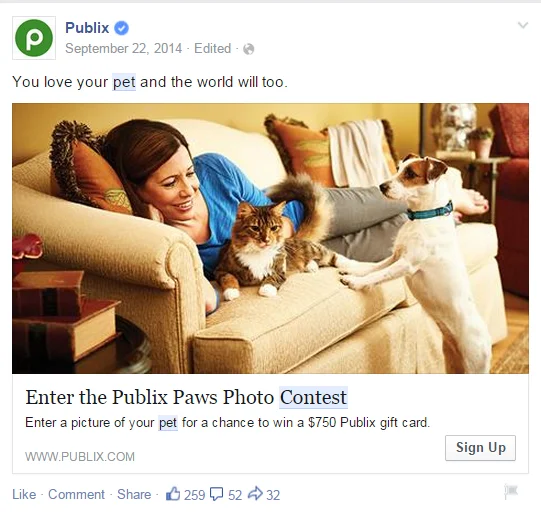
When combined with a Facebook Lead Ads campaign, a contest can become a mean lead generation machine.
Burts Potatao Chips company bagged 2709 emails out of 4309 people that viewed the contest at a whooping 64% conversion rate!
If your contest offer is what your audience really wants, it can turn a handful of visitors into thousands of potential leads in rocketing time. Facebook Lead Ads will help you reach massive untapped audience and you can sign them up for your contest, in just 2 clicks.

This article will provide you the Step by Step way to create a Viral Contest via Facebook Lead Ads, powered by ConnectLeads and UpViral.
- ConnectLeads – A Facebook Marketing app that automatically and instantly pushes email addresses from Facebook Lead Ads to any email automation software
- UpViral - A referral marketing platform that enables in creating and running contest on any social network ( Facebook , Twitter, LinkedIn and more and on any website you own.
Step 1 – Setup a Contest in UpViral
To start off, you need to have a contest in place. Sign into your UpViral account and create a new campaign.
A- Lead Page
This page will be the starting point of the contest and will be used to register all new participants. Make sure you have a clear and concise message with the details of what you are giving away in the contest.
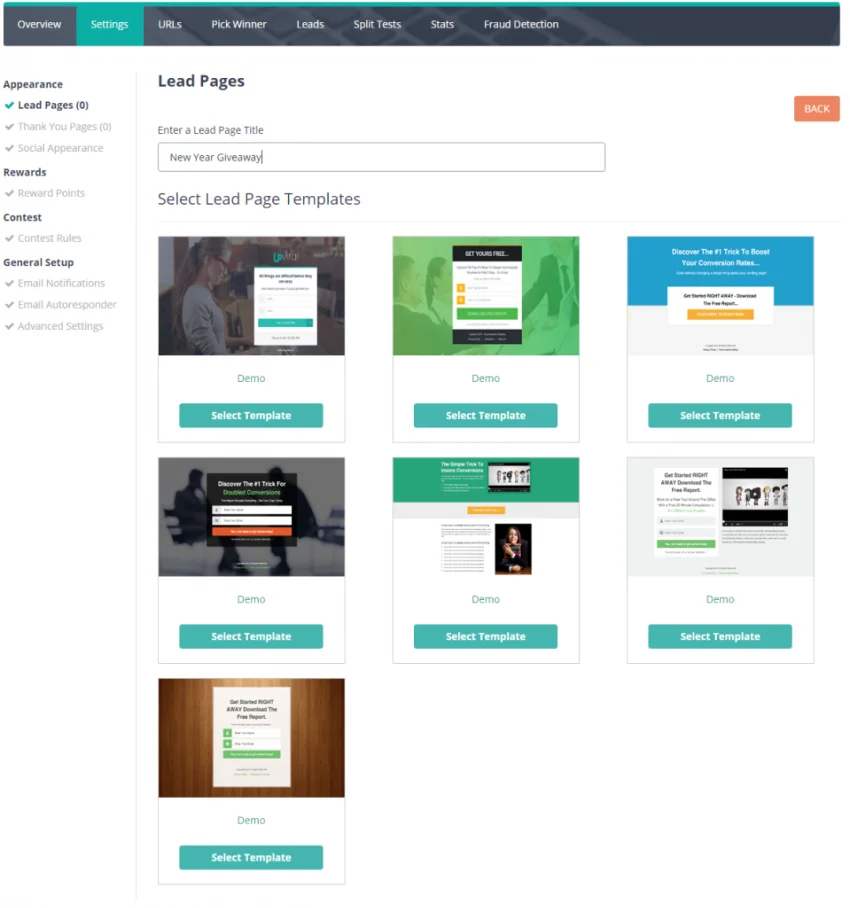
B- Thank you Page
Once the lead page is created, you need to have a thank you page. A thank you page will be visible, immediately after any user signs up for the contest. Thank you page is one of the most important pages and this is where your contest gets viral actually.
The thank you page acknowledges the users participation in the contest, show how many points they scored and ask them to share the contest details using the referral link or through the social networks.
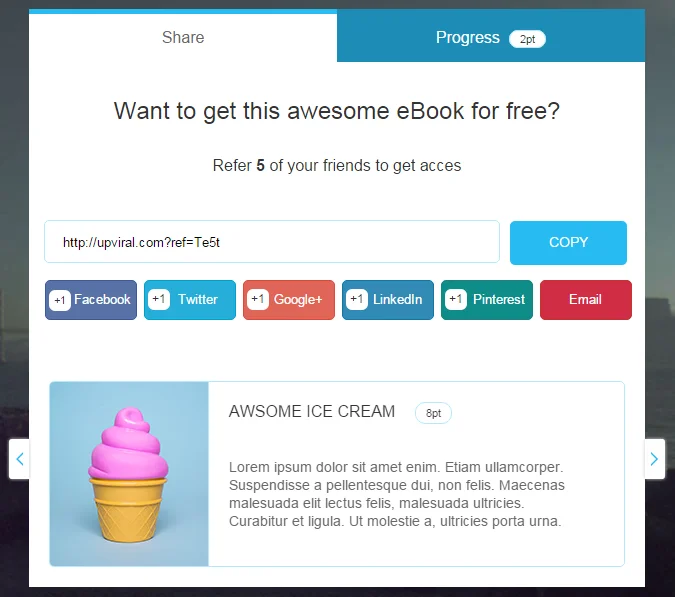
C- Reward Points and Contest Rules
The lead and thank you pages are followed by the Rewards and Contest Rules. This is where you define that how many points a participant score on each activity and how will the winner be selected.
Typically, for sharing the link, 1 point is awarded and 10 points when someone signs up using that link. However, you can customize it as you like. Such as, if you are more inclined towards getting your contest viral on Facebook, you can award more points for sharing the contest on Facebook than other networks.
The details of the Reward Points are further defined in writing on the Contest Rules page for all participants to see. At the backend, you can define when the contest will end, how many winners you will select and how the winner will be selected (weighted draw, most points, automatic / manual).
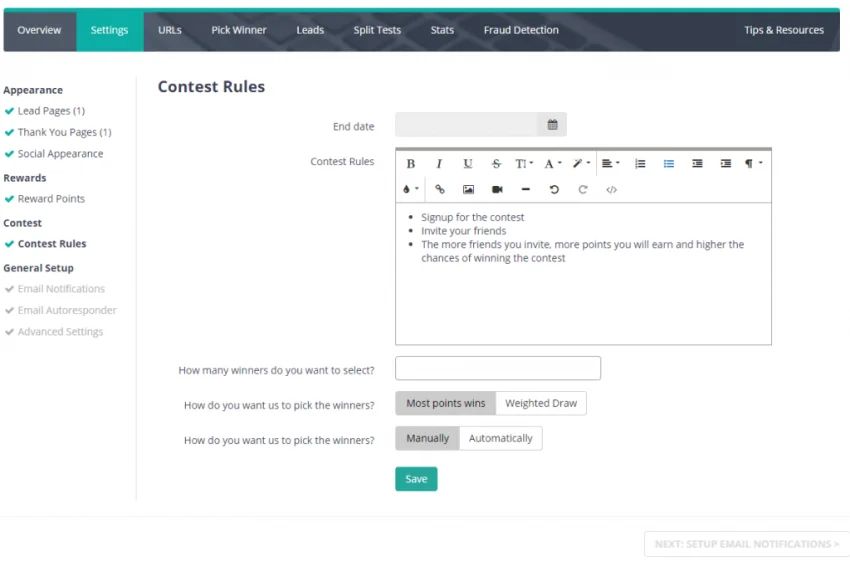
D- Email Configuration
Once all above is set, it’s time to setup and configure email messages that will /can be sent when;
- A user registers for the contest
- A user referred friend / email signs up for the contest
- A user won the contest
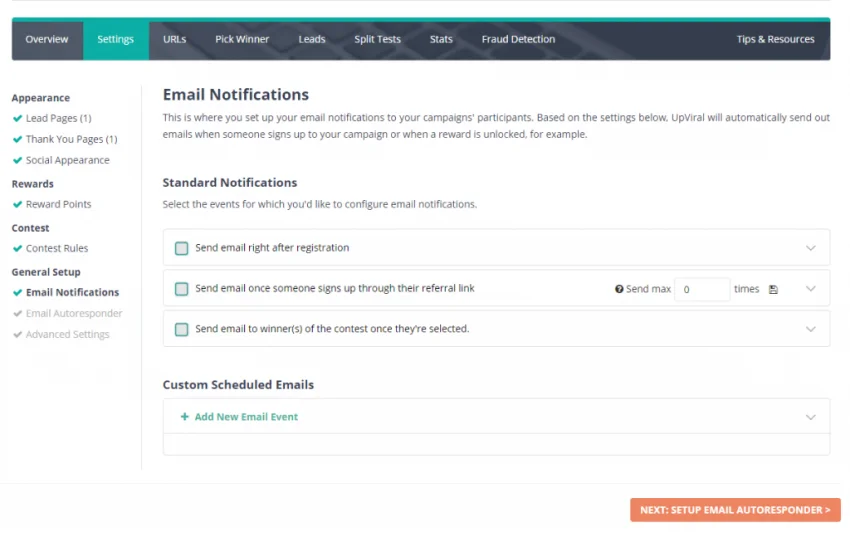
UpViral provides the ability to create email templates that can automatically include participants name, their points, referral URL, social media sharing button, link to share page and other campaign specific data in the email message.
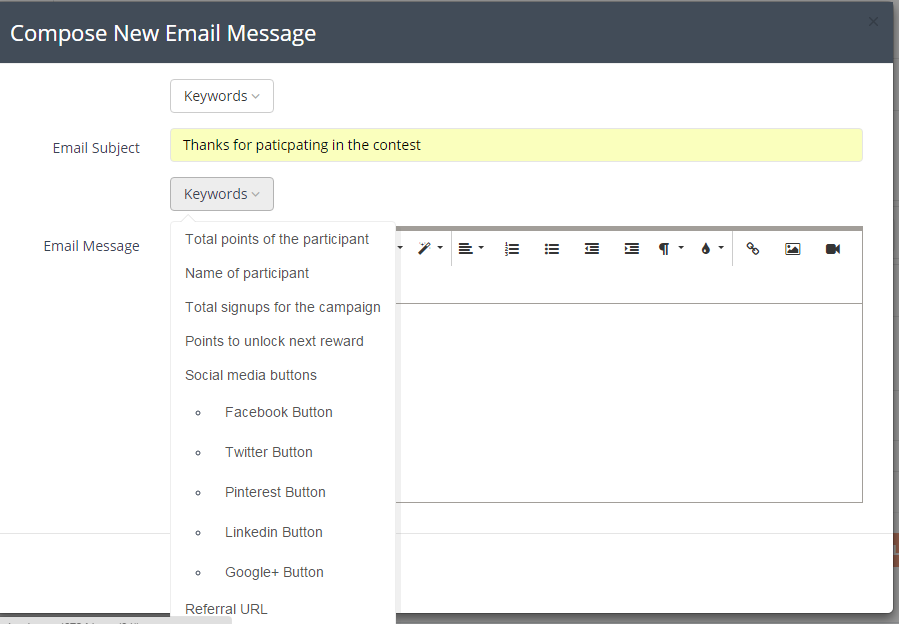
UpViral Pro Tip- UpViral enables you to A/B Test Lead Pages, Thank you Pages and Email Messages. Just create another instance of any component you want to test (Lead Page, Thank you Page, Email Message) and UpViral will randomly select each one of them and display their stats.
Step 2 - Create a Facebook Lead Ad
Now once your contest is setup, you will need to create a Facebook Lead Ads about it.
To create a Facebook Lead Ads, head over to Facebook Power Editor in your Facebook Business Manager page
Power Editor enables you to create and view ads in an offline mode i.e. any changes made will not be publicly visible until you upload the changes to ads manager.
A- Download Ads data to Power Editor
To start using Power editor, you will need to download your Ads Data / profile from Ads Manager.
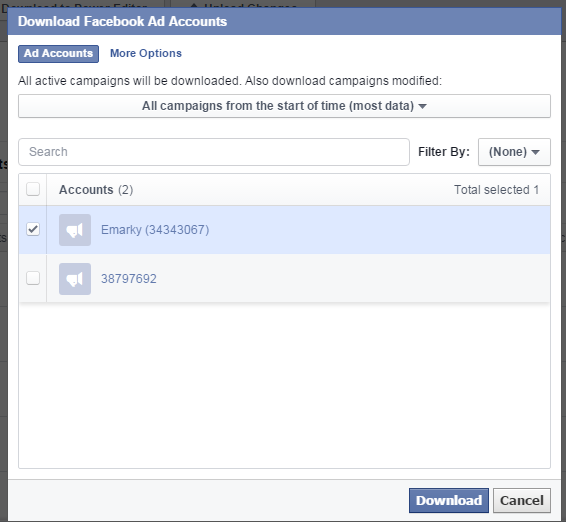
B- Create Campaign
Once the data is downloaded, click “create campaign” and a dialogue box will prompt up asking you to define the type of ad you want to create.
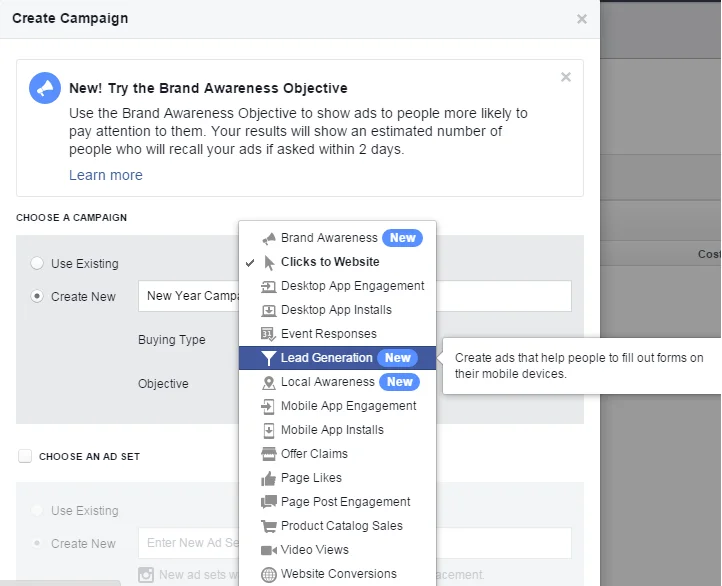
It’s important that you select only “Lead Generation” from the objective.
C- Define Campaign
Once the campaign is created, it will lead you to the campaign page, where you will need to define the campaign parameter that includes;
- Facebook page of your company / product
- Budget
- Schedule
- Audience
D- Create Lead Ad
The last process in this step is the creation / design of actual lead ad. On your campaign, click ads and will open up a visual editor to design and preview your ad in the right pane.
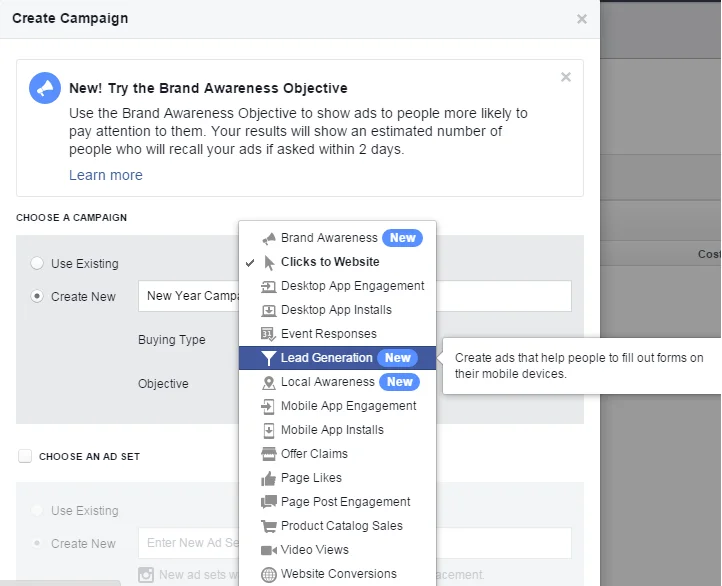
Once you are satisfied with the content and design of your ad, upload it to Facebook Ads. Your ad will not be live unless you upload changes from Power Editor to Facebook Ads Manager.
Note: In order for your contest to run on Facebook Advertising Platform without being flagged, you need to mention somewhere in your post that this contest is no way endorsed , supported, administered or associated with Facebook
Step 3 - Integrate ConnectLeads with UpViral
Now once your contest and Facebook Lead Ads is setup, you need to configure ConnectLeads to push all captured emails from the FB Lead Ad form to UpViral automatically.
A- Add UpViral as Auto responder
To start off, first add UpViral as one of the auto responder. To add UpViral as the auto responder, go to Dashboard > Settings > Manage Auto Responder > Add Autoresponder .
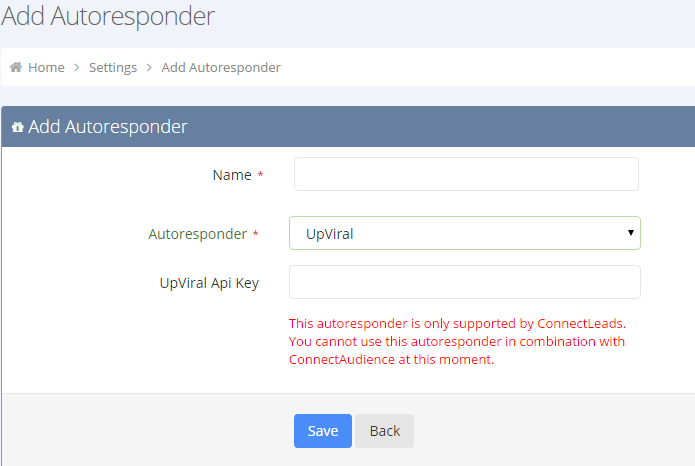
Connectio will ask you to specify the UpViral API key.
Head over back to UpViral, to your profile and you will you find your API key there. Add this key on Connectio and UpViral will be configured as one of your auto responder.

B- Create Lead Form
Now from ConnectLeads, select Create Lead Form. Connect Leads being connected with Facebook, will automatically pull the lead ad you created using Power Editor in the previous step.
Make sure you select UpViral as the autoresponder here.
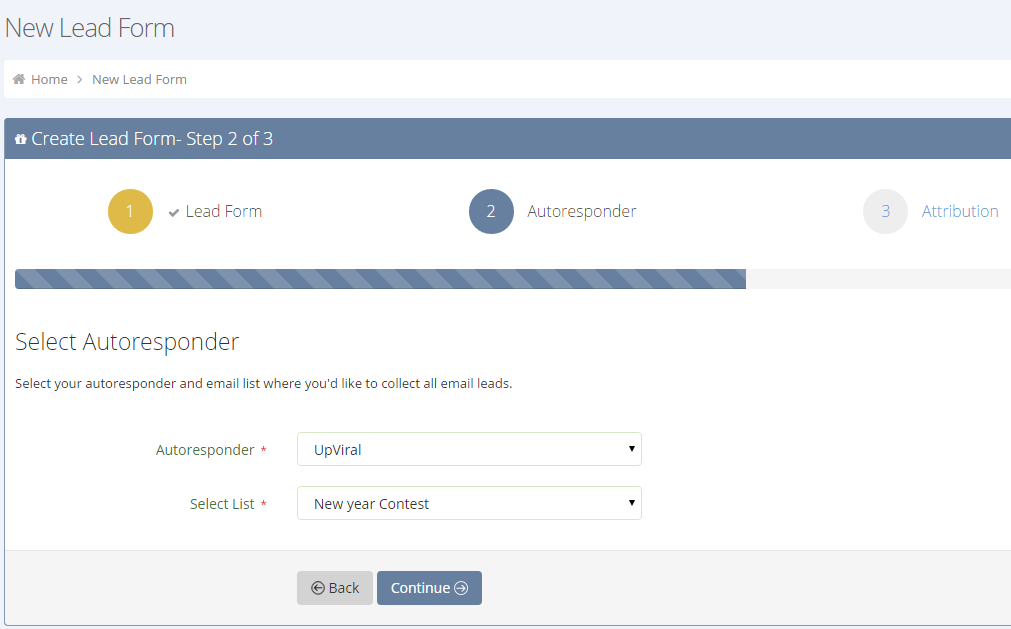
Now save the lead form and your integration is completed.
Step 4- Viewing and Managing Campaign Stats
Now as everything is setup, this is how your campaign will operate;
- UpViral will automatically send a welcome email to all new contest participants. This email will be sent to participants that registered using your lead page, social media referral, direct referral link and for signups from the Facebook Lead Ad.
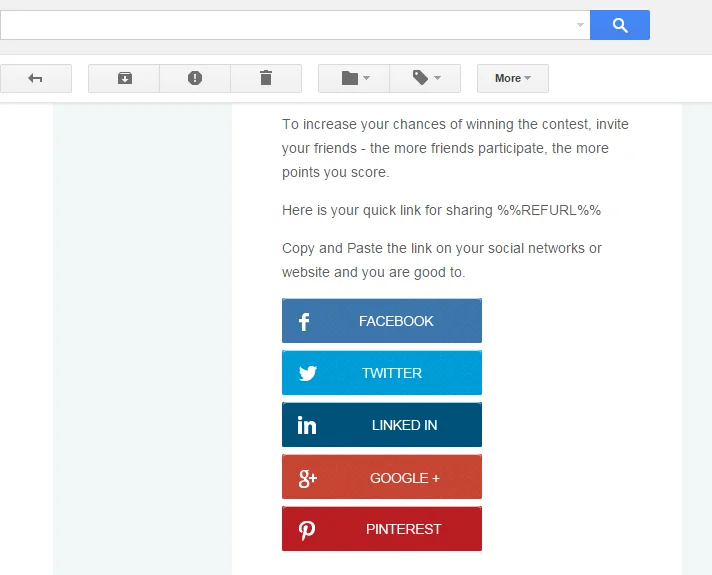
- All email addresses collected will be sent to the contest dashboard in UpViral, via ConnectLeads. UpViral will register that person / email as a lead and award the point(s) as defined within reward points.
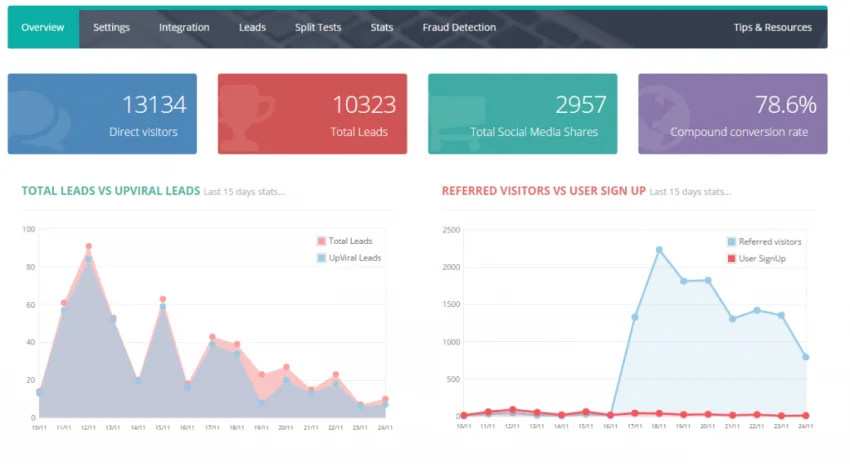
- ConnectLeads will also measure stats on each email address captured via Facebook Lead Ad
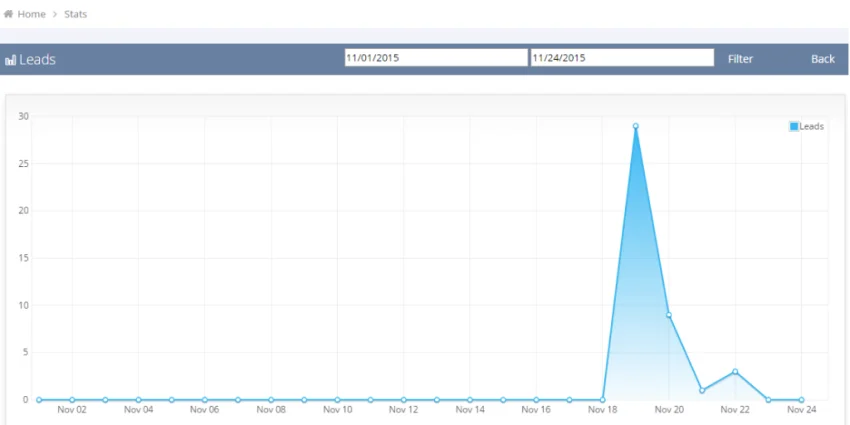
One the contest is over and the winner (s) is selected, a contest winning email will be sent. The process of selecting winner and sending email can be done manually or automated via UpViral.
To help you understand and create your own contest easily, we have created a simple recap of all the processes;
1. Setup Contest in UpViral
- Create Lead Page
- Create Thank you Page
- Setup Reward Points and Contest Rules
2. Create Email Notifications / Messages
- Create Facebook Lead Ad
- Download Ads data to Power Editor
- Create Campaign
- Define Campaign
3. Create Lead Ad
- Integrate ConnectLeads with UpViral
- Add UpViral as Auto Responder
- Create Lead Form
The objective of this post was to introduce you about capabilities of UpViral and ConnectLeads and how their integration will help you to create powerful viral contests and campaigns. Both UpViral and ConnectLeads are powerful tool that alone and in together can quickly boost lead generation, while minimizing cost / lead significantly.
Signup for UpViral & Connectio and harness the power of Viral Referral Marketing and Facebook Lead Ads and see your leads multiplying at rocket speed.

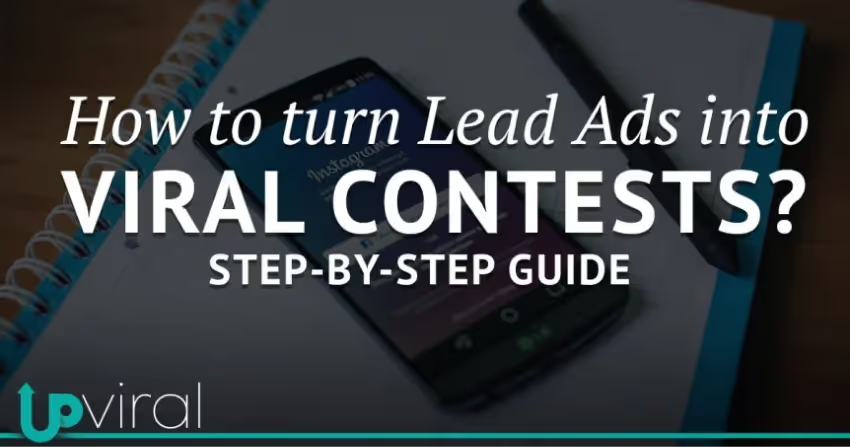



.png)